Ableton Live tweaks for maximum controllerism
There are a few things you can add to your options.txt file to get the best out of live, try adding these.
This file is usually located on a PC – C:\Users\[username]\AppData\Roaming\Ableton\Live x.x\Preferences and on a MAC – Macintosh HD:/Users/[username]/Library/Preferences/Ableton/Live x.x/
Map Macros to Siblings
-EnableMapToSiblings=1
This is such an amazing feature, it’s quite hard to understand why Ableton don’t enable it as default. You grab a bunch of samples, drop them in an instrument rack and it creates a bunch of simplers. Then, you map a macro to a parameter on the first simpler (say “sample length”), right click on the same parameter in the sampler and you will see a new menu item (map macro to siblings). This will map the “sample length” to all simplers in the rack, allowing you to have a one touch control on all sample lengths. You can get some really glitchy sounds using this method.
Smooth Automation Curves
-MidiEventThinning=0
-ThinningAggressiveness=0
These two are definitely essential if you want to get smooth automation recording. Without them, if you record automation, ableton takes all the lovely curves you recorded and turns them all into straight lines (like in the pic on the right hand side) – what a dufus hey!. With these enabled you get the most amazing curves in your automation. Great for having full control over those synth cutoff sounds!
Happy tweaking!

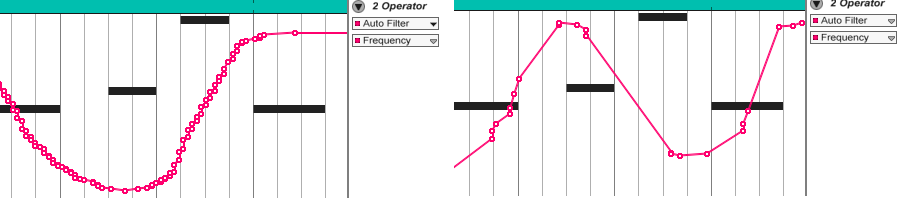
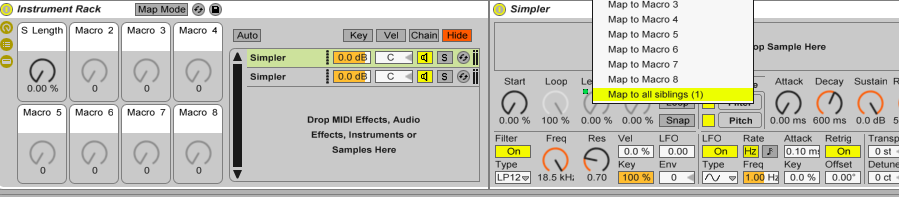
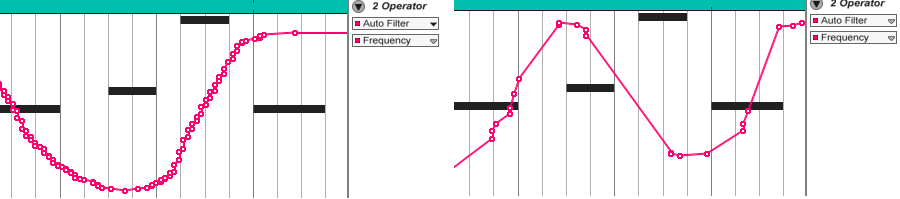
Hi, thanks for tut! i wanted ask if you know a way of getting smooth automation when recording, instead of getting loads of steps.. coz when automating filter right at the bottom (60- 120Hz) you can here loads of noise created by the steps even if they are really small and close, this wouldnt happen if ableton just gave one pointer for each “bit” of automation, so it word draw a line instead of loads of steps…
Hi, Yeah the best way is to use the -MidiEventThinning=0 -ThinningAggressiveness=0 in the options.txt file, this will get the steps down to a very good resolution. You can hear and see the difference between with and without. Have you tried this already and are still getting noise? Which controller have you got for Ableton? Some touchscreen controllers have not very great resolution. Midi is generally ok. Lemur is brilliant along with Touchosc at this. Very smooth recording movements, even over wifi with OSC or Midi.